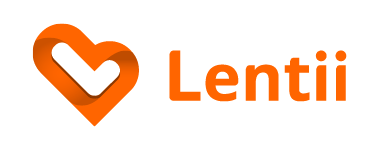Sometimes the trip-list you are working on simply isn’t relevant for you anymore. But depending on whether or not anyone else is working on the trip-list the processor f removing it from your dashboard is sightly different.
Leaving a trip-list
Any member can choose to leave the trip-list. They will lose access to the trip, but leaving the trip-list won’t interfere with the people that are currently members of the trip.
To leave a trip-list, simply follow these steps:
- Find the trip-list in your Dashboard
- Select the Remove Trip-list in the options menu.
- You will receive a popup. From here you click “Leave Trip”.
- Finally, you have to confirm that you want to leave this trip-list.

Leaving the trip will make all the content unavailable. You will only be able to re-enter this trip if you are invited by a Trip Owner or a Trip Planner within the trip.
Leave a trip with no Trip Owners (transfer ownership)
Every trip-list requires a Trip Owner. If you are a Trip Owner and do no longer wish to participate in the trip-list, but do not wish to delete it, it is possible to simply leave the trip-list. This way, the trip-list will stay accessible for the other members of the trip.
Simply follow these steps:
- Find the trip-list in your Dashboard
- Select the Remove Trip-list in the options menu.
- You will receive a popup. From here you click “Leave Trip”.

4. You will then receive a popup. From here you click “Leave Trip”.

NB: There has to be at least one Trip Owner on the trip-list at all times. If you don’t wish to transfer the ownership and assign a Trip Owner you will have to delete the trip-list to remove it from your dashboard.
Delete trip-list
If you are a Trip Owner, you are able to delete the trip-list, which would make all the content unavailable for involved users.
To delete a trip-list, simply follow these steps:
- Find the trip-list in your Dashboard
- Select the Remove Trip-list in the options menu.
- You will receive a popup. From here you click “Delete Trip”.
- Finally, you have to confirm that you want to delete this trip-list.
You can recreate the trip in the “Recover trip” section. All the content will be unavailable for involved users as well.

Retrieve deleted trip-lists
If you want to retrieve deleted trip-lists, then check out this article.