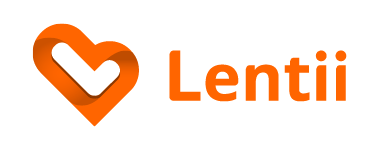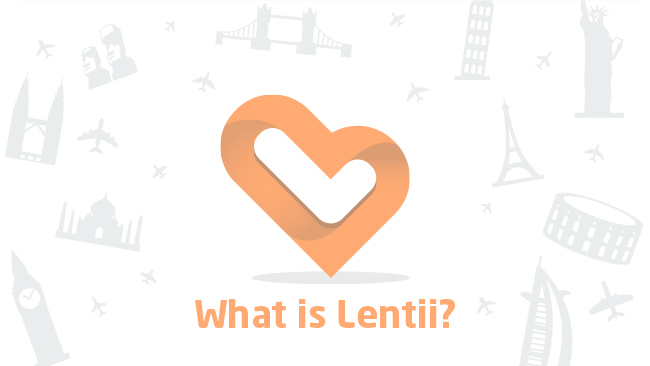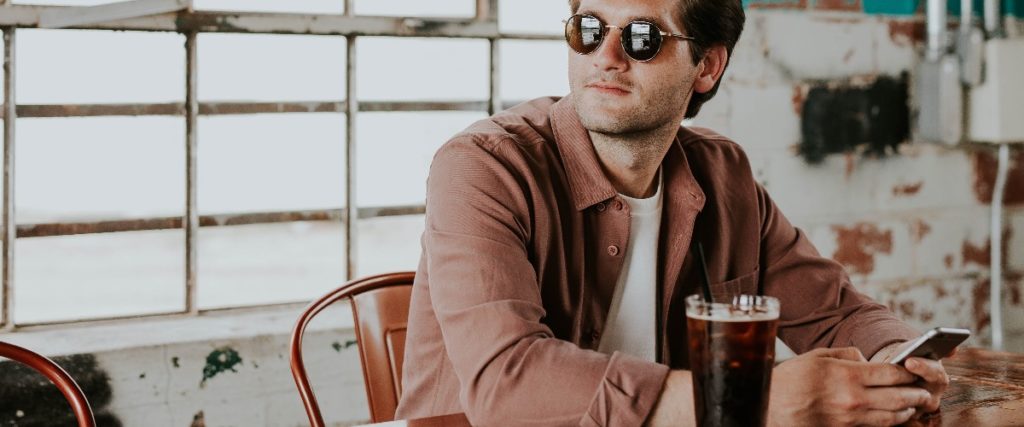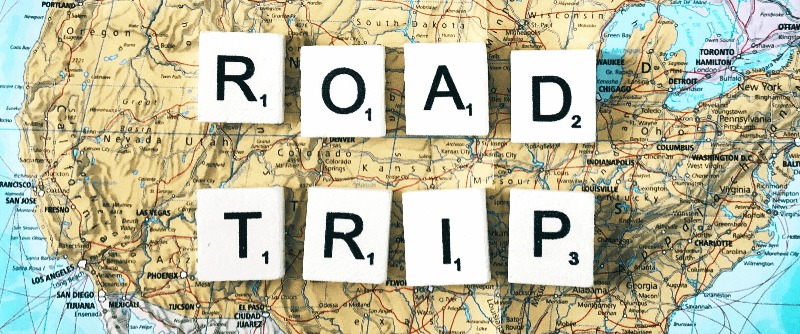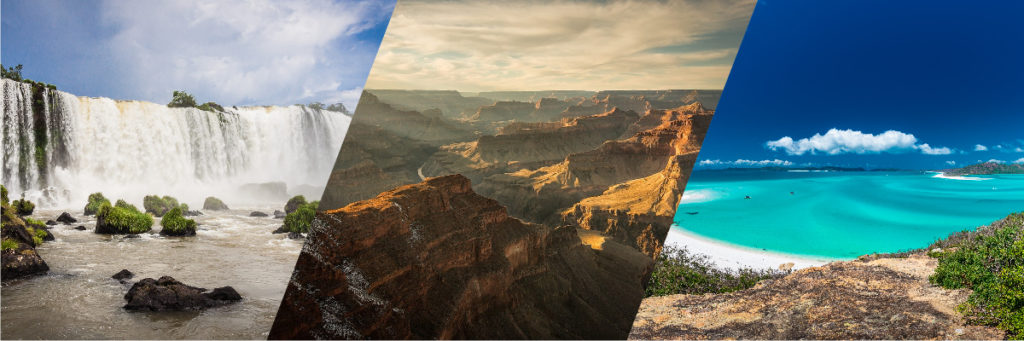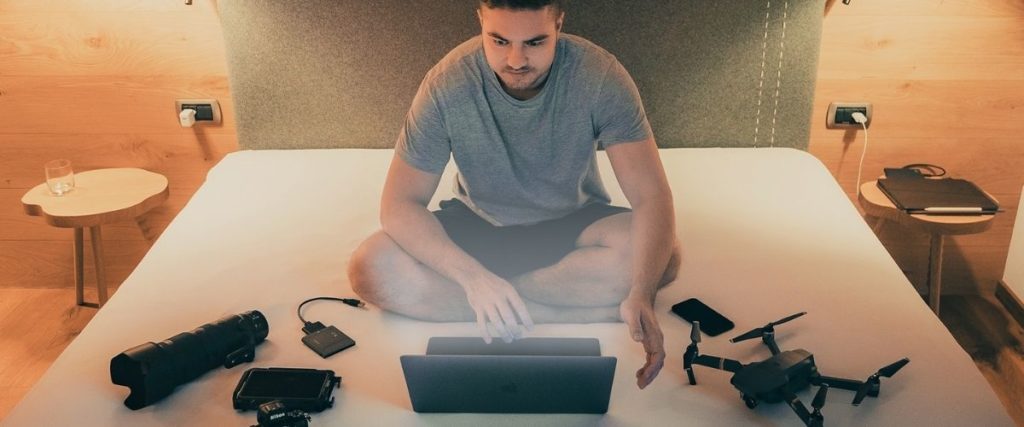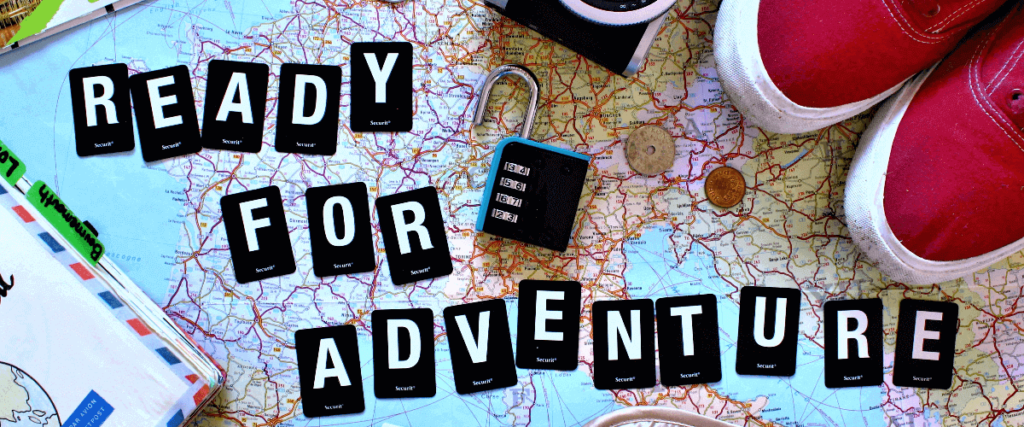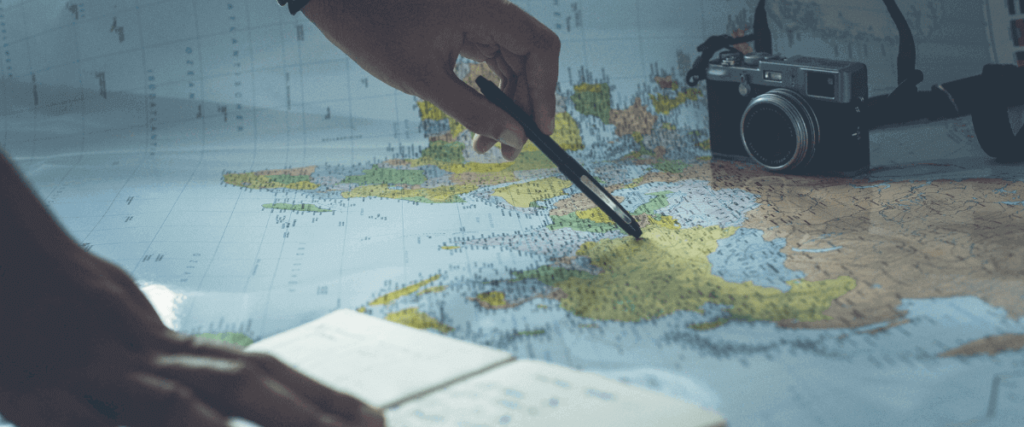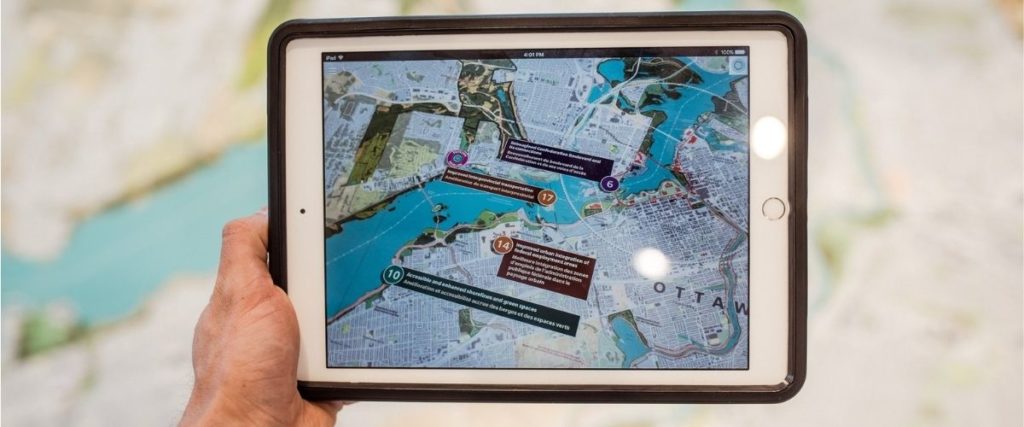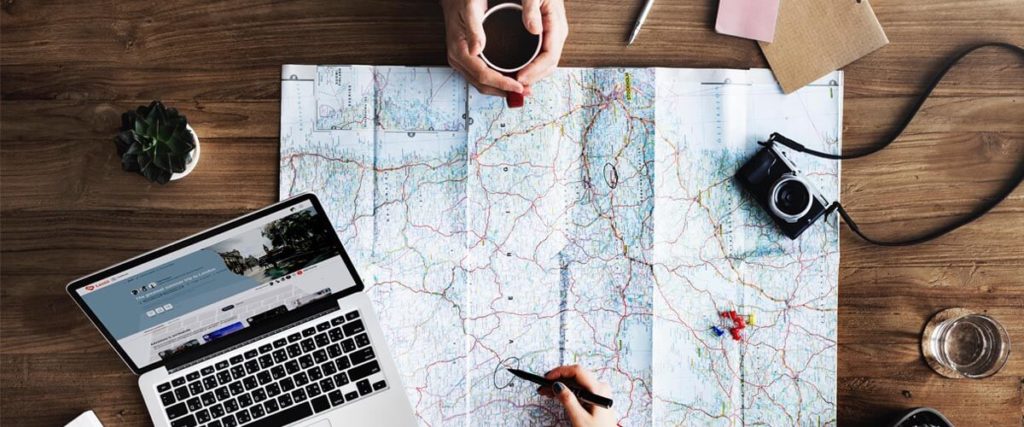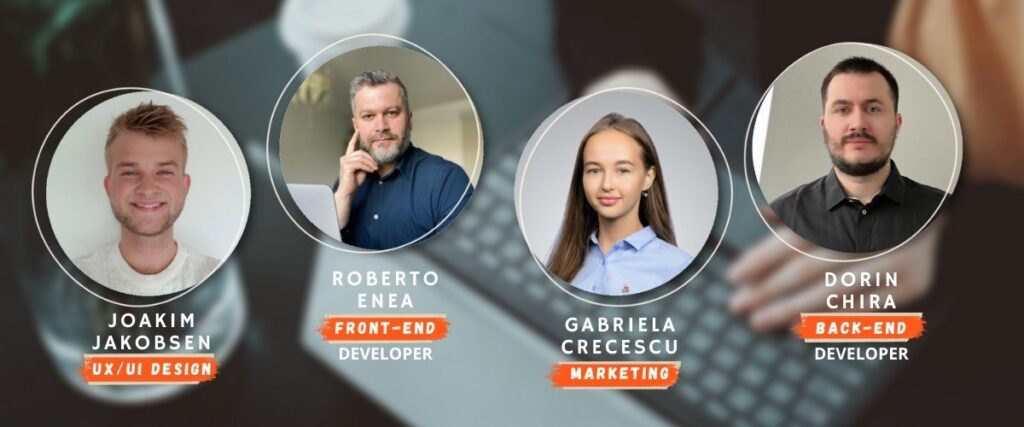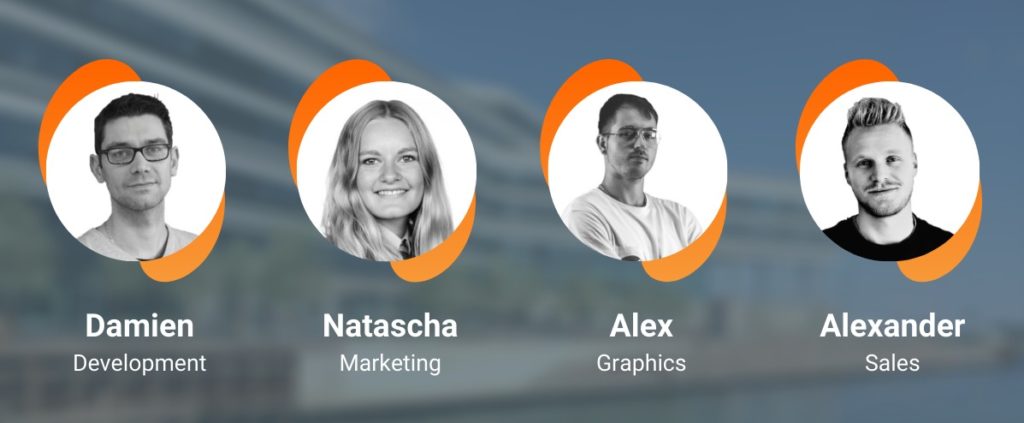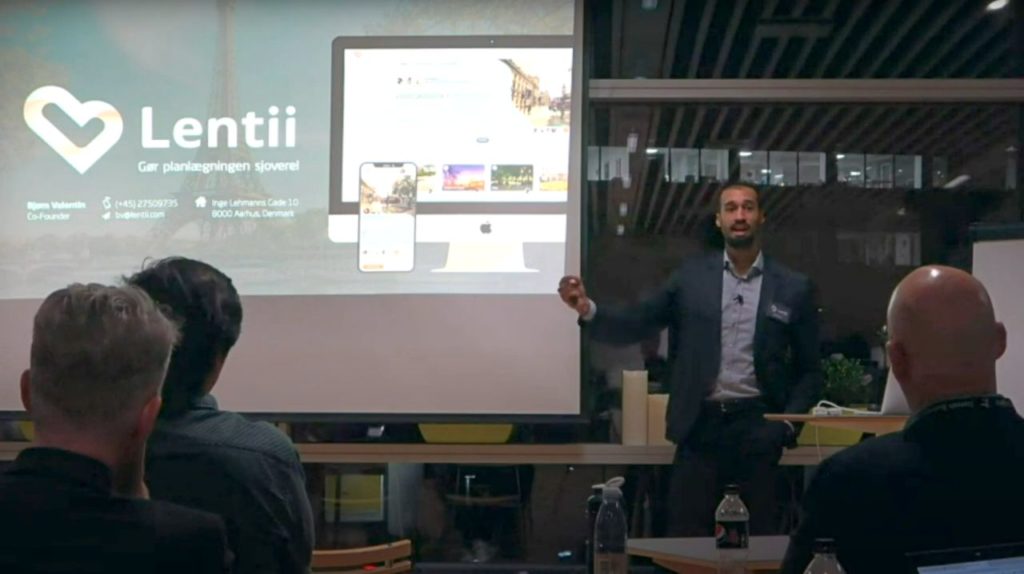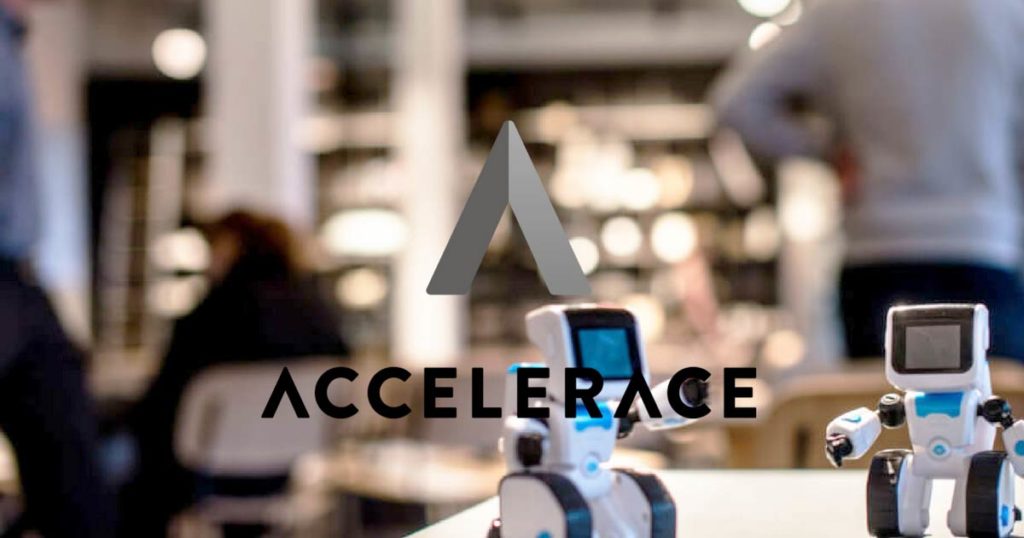NB: Delete this text widget
See the latest updated (full) guide here:
Setting up the page
By duplicating this template you can skip some steps in the set-up of the post page. This has mainly to do with setting up the page options. The final setup of the page is listed below. Use this setup as a checklist to make sure that every post has been set up in the right manner.
NB: It is very important that you review the post in all three responsive modes before posting it. Elements that are only visible on mobile or tablet will not be visible when you are editing inside the desktop mode!
Post Options:
Under the Main section:
- No sidebar
- No Meta
- No Tags
- No Social Share
- No Author Box
- No Related Posts
- No Comments
Under the Title bar:
- No Title
- No Breadcrumb
Document sidebar:
- Category (see the “Tags and inspiration structure” document)
- Tags (see the “Tags and inspiration structure” document)
- Featured Image
- Excerpt (max 150 characters)
Yoast SEO:
- Focus Keyphrase
- SEO title
- Meta description (Copy the excerpt)
Add links:
- min. 3 internal links
- min. 2 external links
Managing headers
It is important to consider when it is relevant to add an H2 header and when to add a H3,4,5 header. Consider your distribution between H1 and lower headings. If all of the headings are in H2, the structure of the article can become a bit hard to comprehend.
On the other hand, if everything is made in a lower heading than H2 then the overview becomes equally bad.
You can switch the heading number by editing on a title and activating the dropdown on the “HTML Tag” button.
NB: It is important that we do not add any H1 titles to the article. This will impact the SEO negatively.
H2 - 28px
H3 - 24px
H4 - 20px
H5 - 18px
H6 - 16px
Setting up the feature image:
Only select images that have a width larger or equal to 1200px, to begin with! Remember to resize the images by cropping/scaling it to a 1200×500 format. Either do this on an offline program like PS or online here https://www.photoresizer.com/
- Crop > By aspect ration > paste “1200×500” > Select the right area
- Resize > input 1200 into width > press apply
- File > Save image (JPG)
- NB: Only resize the image if it is still wider than 1200px.
Finally, optimize the image file-size by using TinyPNG.
- NB: If the image size is still not below 150kb at this point, then download the image and paste it into TinyPNG once more. Repeate this process until the size is below 150kb.
Making a photo gallery
Bellow is the Image carousel (mobile)/Gallery (web), which is often used in our posts. Try to make all of the photos in the same height and width. They should also be uploaded in a JEPG formant with a 150 kB max size. Try to keep all the images at the same ration. The ratio is not important just as long as all the images in the gallery have the same ration. Use the guide for setting up the features images to get the right size and ratio.
Remember the 50px bottom spacer!
When having a gallery with more than 3 images. The one on top is the mobile version (is only visible on mobile -> toggle responsive mode to edit) , and the one in the bottom is the web/tablet version.
REMEMBER TO ADD A TITLE TO EACH IMAGE, BOTH FOR THE CARUSEL AND THE GALLERY!